Workshop preparation
1. Get Access to IBM SPSS Statistics
McMaster provides 24/7 instant access to fully configured university computers through Virtual Desktop. The computers come pre-installed with IBM SPSS Statistics, along with a license.
Alternatively, you can use your own license and install it locally.
Virtual Desktop Instructions
You might need to be connected to the McMaster VPN to access this service.
To access the university computers:
- Navigate to https://uts.mcmaster.ca/services/teaching-and-learning/computer-labs/virtual-desktop/
- Scroll down and either install the virtual desktop locally (recommended), or use the web client.
- Follow the instructions provided on the website to connect to the computers.
- Double-click on
STANDARD Desktopand log in.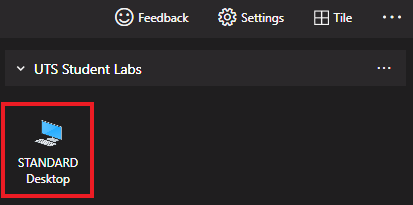
- Once you’re connected, search for “IBM SPSS Statistics” in the search box.
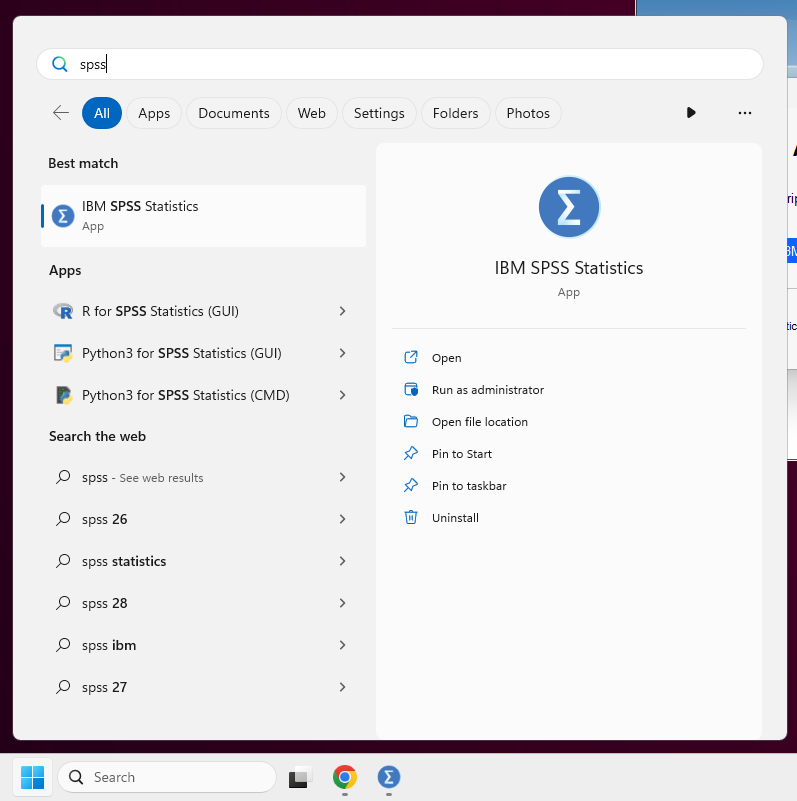
- When prompted to activate the software, click on
Apply Existing License.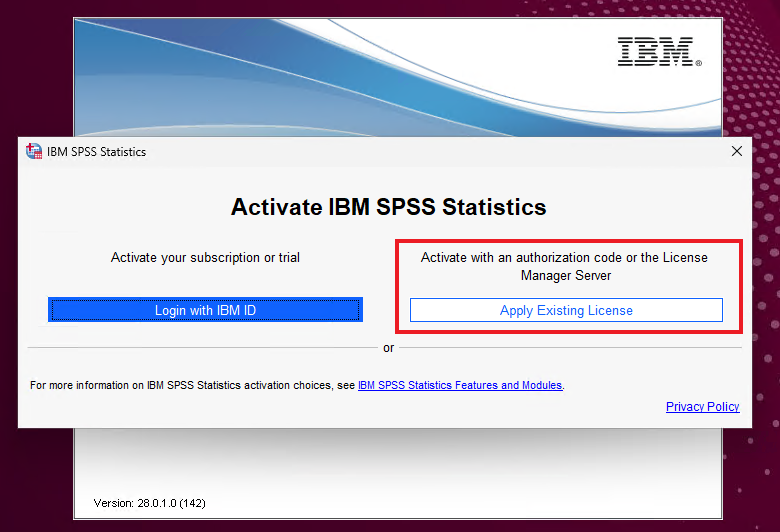
- You should now be able to access the software.
Local Installation Instructions
IBM offers a free 30-day trial for IBM SPSS Statistics, after which you’ll need to buy a premium license. This trial version of SPSS contains all features, including add-ons. Take note that you’ll need to be connected to the internet while you’re using the program.
To get a free trial:
- Navigate to https://www.ibm.com/products/spss-statistics.
- Click on the button labelled
Try it now.
- Create an account or log in with an existing IBM account.
- After verifying your account, you will be able to download the SPSS client. Download and follow the instructions given.
Alternatively, The Campus Store offers an Individual Premium Campus Edition license for purchase that expires at the end of each year.
2. Download the datasets
Throughout the module, we will be using these datasets to test out some of the features SPSS has to offer.