Lesson 4e - Data Frames
Data frames are the last type of container that we’ll be covering.
Table of Contents
Lesson Objectives
- Use data frames to create two dimensional containers with elements of multiple data types
What is a Data Frame?
A data frame is another type of container that can contain elements of different data types, like lists. However, data in the same column must have the same data type. They are also two dimensional, like matrices.
Creating a Data Frame
The format to create a data frame is the following:
myDataFrame = data.frame(
columnName1 = c(value, value1, value2, ...),
columnName2 = c(value3, value4, value5, ...),
... # and so on
)
Data frames behave a lot like tables, or Excel sheets.
Input
myDataFrame = data.frame(
name = c("Hannah", "John", "Mohammad", "Maria"),
age = c(18, 19, 18, 18),
faculty = c("Engineering", "Humanities", "Social Sciences", "Humanities")
)
myDataFrame
Output
name age faculty
1 Hannah 18 Engineering
2 John 19 Humanities
3 Mohammad 18 Social Sciences
4 Maria 18 Humanities
You can also use the View() function to open the data frame as a seperate tab.
Input
myDataFrame = data.frame(
name = c("Hannah", "John", "Mohammad", "Maria"),
age = c(18, 19, 18, 18),
faculty = c("Engineering", "Humanities", "Social Sciences", "Humanities")
)
View(myDataFrame) # Take note of the capital V in "View"
Output 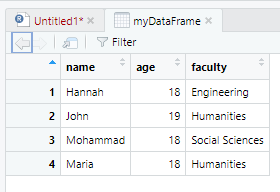
Accessing Items in a Data Frame
Just like lists, data frames return data differently if you use [ compared to [[.
Input
myDataFrame = data.frame(
name = c("Hannah", "John", "Mohammad", "Maria"),
age = c(18, 19, 18, 18),
faculty = c("Engineering", "Humanities", "Social Sciences", "Humanities")
)
# accessing with a single [ returns a new data frame.
myDataFrame["name"]
Output
name
1 Hannah
2 John
3 Mohammad
4 Maria
Using [[ returns a vector of the column rather than a data frame.
Input
myDataFrame = data.frame(
name = c("Hannah", "John", "Mohammad", "Maria"),
age = c(18, 19, 18, 18),
faculty = c("Engineering", "Humanities", "Social Sciences", "Humanities")
)
# accessing with a single [ returns a new data frame.
myDataFrame[["name"]]
Output
[1] "Hannah" "John" "Mohammad" "Maria"
Accessing Items like a Matrix
You can also access items using the matrix notation.
myDataFrame = data.frame(
name = c("Hannah", "John", "Mohammad", "Maria"),
age = c(18, 19, 18, 18),
faculty = c("Engineering", "Humanities", "Social Sciences", "Humanities")
)
myDataFrame[1,"age"] # gets the first item in the "age" column
myDataFrame[2,"name"] # gets the second item in the "name" column
myDataFrame[2,] # gets all items in row 2 as a data frame
myDataFrame[,"age"] # gets all items in column 2 as a vector
myDataFrame[2,, drop=FALSE] # gets all items in row 2 as a data frame
myDataFrame[,"age", drop=FALSE] # gets all items in column 2 as a data frame
myDataFrame[c(1,2),] # gets all items in rows 1 and 2 ]
myDataFrame[,"age"] # gets all items except in column "age"
myDataFrame[,] # gets all items
You can also refer to the columns by number (based on the order they come in).
myDataFrame = data.frame(
name = c("Hannah", "John", "Mohammad", "Maria"),
age = c(18, 19, 18, 18),
faculty = c("Engineering", "Humanities", "Social Sciences", "Humanities")
)
myDataFrame[,1] # gets all items in the "name" column, because it's the first column
Modifying Values in a Data Frame
Modifying values in a data frame works just like any other container.
Input
myDataFrame = data.frame(
name = c("Hannah", "John", "Mohammad", "Maria"),
age = c(18, 19, 18, 18),
faculty = c("Engineering", "Humanities", "Social Sciences", "Humanities")
)
myDataFrame[3, "age"] = 19
myDataFrame
Output
name age faculty
1 Hannah 18 Engineering
2 John 19 Humanities
3 Mohammad 19 Social Sciences
4 Maria 18 Humanities
Adding Rows and Columns to a Data Frame
Just like matrices, you can add rows and columns to a data frame using the cbind() function for columns, and the rbind() function for rows.
Input
myDataFrame = data.frame(
name = c("Hannah", "John", "Mohammad", "Maria"),
age = c(18, 19, 18, 18),
faculty = c("Engineering", "Humanities", "Social Sciences", "Humanities")
)
myDataFrame <- rbind(myDataFrame, list("Hank", 20, "Health Sciences"))
myDataFrame
Output
name age faculty
1 Hannah 18 Engineering
2 John 19 Humanities
3 Mohammad 18 Social Sciences
4 Maria 18 Humanities
5 Hank 20 Health Sciences
Reading from a CSV File
Since data frames are essentially tables of data, one useful feature of R is the ability to read data from a CSV file and save it as a data frame using the read.csv() function.
To read CSV files, you need to supply a file path to read.csv(). That file path can be absolute (something like C:\Users\USER\Documents\R\data.csv), or relative to your current working directory. You can find your current working directory using the getwd() function.
Input
getwd()
Output
[1] "C:/Users/USER/Documents/R"
If your CSV file is in the same folder as your working directory, you can simply name the file.
myData <- read.csv("data.csv")
This will turn your CSV file into an R data frame.
If you are interested in what else read.csv() has to offer, check out this resource that goes further in depth about the different parameters and settings it offers.
Key Points / Summary
- You can use data frames to get a table-like data format.
- Columns in data frames must have the same data type (vectors), but the rows can have different data types (lists).